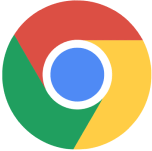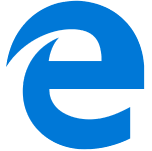Filter By

Resolved to Land a Tech Job in 2026? Start Your Journey in 2025
Over 90% never follow through on their New Year’s resolutions. If you have a goal to upskill or pivot your career into tech, here are some advantages to starting early.
Read more

Cybersecurity
How a Tech Enthusiast Gained Specialized Cybersecurity Skills
Frankie sought to gain understanding and hands-on experience in cybersecurity. The depth and rigor of the Cybersecurity Bootcamp curriculum proved challenging yet rewarding—even with a prior tech background.
Read more

Success Stories
From Composing to Coding: Greg's Journey With Fullstack Academy
If you’re considering a career change from other domains to coding, Greg Kurka’s journey is truly an inspiration to start your career transformation.
Read more

Top Advice from Fullstack Academy Bootcamp Graduates: Your Roadmap to Bootcamp Success
We’ve gathered the top advice and insights from Fullstack Academy graduates to help you prepare for your own path into tech—so you can approach your next chapter with confidence, clarity, and the tools to succeed.
Read more
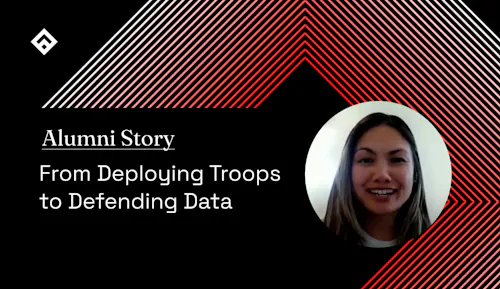
Success Stories
From Deploying Troops to Defending Data: Mutya Yanamura's Mission-Driven Cybersecurity Journey
Mutya Yanamura, a graduate of the Fullstack Academy Cybersecurity Bootcamp, exemplifies the power of a mission-driven mindset in navigating a career pivot. Read more.
Read more

Tech Career Advice
5 Soft Skills You Didn't Know Could Help You Thrive in Tech
We've compiled 5 soft skills you might not have considered essential for a tech career, and how they can be utilized and optimized for the tech workplace.
Read more
Find the program that fits your life.
Learn about our immersive online tech bootcamps to find the career path that best fits your life and goals.
Fill out the form to get more information about the Fullstack Academy bootcamp of your choice.

AI & Machine Learning
From Coding To AI & Machine Learning: Pavithra Raghudath's Bootcamp Journey
For Pavithra, this immersive program wasn't just about learning new tools and technologies; it was a transformative experience that equipped her with the required skills and confidence to advance her career in AI.
Read more
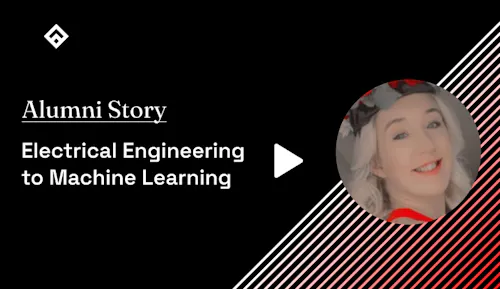
Success Stories
Electrical Engineering to Machine Learning: Samantha Zanghi's Story
Watch the video below to learn about Samantha’s journey from electrical engineering to machine learning—plus her advice for prospective bootcamp students.
Read more

Tech Career Advice
Employee Tuition Reimbursement: What Is It and How Does It Work?
Our guide to employee tuition reimbursement explores what it is, how it works, and how you can make the most of this increasingly popular workplace benefit.
Read more

Cybersecurity
A Bootcamp Graduate Shares How to Rapidly Gain Cybersecurity Skills
Jaerin Kim enrolled in a cybersecurity bootcamp to learn how to protect networks and systems from cyber threats. By graduation, she’d accomplished that goal—gaining career-ready technical and professional skills.
Read more

Tech Career Advice
Why Summer is a Great Season for Tech Bootcamp Training
Don't let summer just be about relaxation; it's also an incredible opportunity for rapid professional growth.
Read more

Cybersecurity
Overcoming Imposter Syndrome to Pursue a Cyber Career
Although he enrolled with limited tech experience and skills, Fullstack Academy Cybersecurity Bootcamp graduate Kelly Johnson is now confident in his job readiness. Follow his journey.
Read more